Thinking I'd start things off small, I decided to begin play in the small town of Rebel. It's found on the eastern portion of the Rosewood Territory campaign map. Even a small town like this there was quite a bit going on.
Rebel is a small tough mining town on the main road west just south of Beggars Canyon It was founded by Harlow Cox after the Civil War before he moved further west and sunk roots in the more prosperous Harlow Junction. Cox, however, still runs the Rebel though Sheriff Slade. Slade keeps tabs on the town for Cox. The sheriff and his deputies help protect the tin-pans working in Beggars Canyon from Angus Young. The Mormon from Bronson has sent his band of ruffians lead by Barton Clay and are trying to run the miners out so that they can stake the claim.
The Canyon Creek Saloon is the towns main gathering place run by Boon Johnson, close friend with the Sheriff and Harlow Cox. He's always got his ear open to the goings on in Rebel and feeds that back to Cox directly. His 'Scarlet Ladies' help keep the clientele drunk and satisfied. At the Canyon Creek Saloon you'll usually see a number of tin-pans celebrating their strikes or drowning their sorrows, ranchers, a few buffalo hunters and weary travelers heading west whetting their whistles. You'll also find the hard drinking Doc Anderson always willing to deal someone's inebriated, gold heavy, pockets into his infamous poker games.
Now during this process I created a 'map' of the connections of the general folks in this town. As you can see the connections get a little crazy but it should be enough to get started.
I'm using the concept posted on the Boot Hill OD&D boards about using the people as rooms and connections as corridors for the players to 'explore'. There's a few love-triangles, illicit affairs, a couple of rival gangs and indebted tin-pans to keep things flowing. And there's a few connections to the larger campaign area and the bigger power-players in the territory. I'm hoping that the players stories should evolve fairly organically within the environment without too much instigating on my part, but we'll see. I'll have a few nuggets to toss in there if necessary.
Showing posts with label maps. Show all posts
Showing posts with label maps. Show all posts
Friday, May 24, 2013
Monday, May 6, 2013
Western Sandbox Map
Still deciding the best way to handle running a western rpg (see my previous post).
Not sure if a total open ended sandbox style setting would work or refine that to more of a linear 'story' but either way I always find it useful to put together a map with the various elements that I may use in either situation.
Below you'll find the map I created for the imaginary territory of Rosewood, located somewhere in the American southwest. Anyway, I populated the map with all manner of classic western elements that would be useful for whatever game I end up running.
You'll see the three counties, Kane, Rosewood and Chester along with the Nahone Indian Reservation. All great for jurisdiction disputes and Indian raids.
We have a federal presence with Fort Travis.
The tough mining town of Bronson run by Jedidiah Young, the Mormon silver mining magnet. Good luck trying to make a claim there.
The rough town of Rebel, founded by Harlow Cox, along the western stage road, north of which is Beggar's Canyon.
Further down the road we have the new prosperous town of Harlow Junction - best whores and whiskey in the territory. The land-baron Harlow Cox along with his political capital vies for making the Junction the new county seat.
South of Harlow Junction you'll find the county seat itself in quaint Rosewood. The town is kept in order by a no bull-shit sheriff Isaiah Courtright and his deputies and their no firearms ordinance.
We've got two feudin' families living in Eastwood and Garret always shootin' each other up 'cross county lines. I'm sure somewhere around there lives an old hermit as well.
The tiny Mexican village of Pico on the edge of the Mar Caliente desert.
Finally the town of San Juan, with it's Spanish style mission located on the ol' San Juan Trail.
There are plenty of mountains, trails, deserts and hills, bluffs and canyons for hideouts, outlaws and posses to carouse and homesteads to be carved out.
There should be plenty here to get started with, I think, no matter what ends up being run.
*A fella, a smart fella may notice that I based the map on one of the great old school campaign settings The Keep On The Borderlands.
Not sure if a total open ended sandbox style setting would work or refine that to more of a linear 'story' but either way I always find it useful to put together a map with the various elements that I may use in either situation.
Below you'll find the map I created for the imaginary territory of Rosewood, located somewhere in the American southwest. Anyway, I populated the map with all manner of classic western elements that would be useful for whatever game I end up running.
 |
| Click to embiggen and guess the inspiration. |
We have a federal presence with Fort Travis.
The tough mining town of Bronson run by Jedidiah Young, the Mormon silver mining magnet. Good luck trying to make a claim there.
The rough town of Rebel, founded by Harlow Cox, along the western stage road, north of which is Beggar's Canyon.
Further down the road we have the new prosperous town of Harlow Junction - best whores and whiskey in the territory. The land-baron Harlow Cox along with his political capital vies for making the Junction the new county seat.
South of Harlow Junction you'll find the county seat itself in quaint Rosewood. The town is kept in order by a no bull-shit sheriff Isaiah Courtright and his deputies and their no firearms ordinance.
We've got two feudin' families living in Eastwood and Garret always shootin' each other up 'cross county lines. I'm sure somewhere around there lives an old hermit as well.
The tiny Mexican village of Pico on the edge of the Mar Caliente desert.
Finally the town of San Juan, with it's Spanish style mission located on the ol' San Juan Trail.
There are plenty of mountains, trails, deserts and hills, bluffs and canyons for hideouts, outlaws and posses to carouse and homesteads to be carved out.
There should be plenty here to get started with, I think, no matter what ends up being run.
*A fella, a smart fella may notice that I based the map on one of the great old school campaign settings The Keep On The Borderlands.
Labels:
Campaign Creation,
Go Fer Yer Gun,
maps,
westerns
Wednesday, October 12, 2011
Campaign Hex Map
So I've had to work up a full 11 x 17 campaign hex map with a 2 mile scale.
I've worked up pieces of the map before in a 10 x 10 hex format on the One Page Wilderness pages and populated most of the hexes randomly.
You'll notice that the hex numbers repeat as those are pieces of the 10x10 hex maps which fit on the one page wilderness layouts. I've had to piece these together and add the currently 'unexplored' areas into this larger map so the players can get a better view as they travel around Caladan which we will be using the chits form Death Maze!

I've worked up pieces of the map before in a 10 x 10 hex format on the One Page Wilderness pages and populated most of the hexes randomly.
You'll notice that the hex numbers repeat as those are pieces of the 10x10 hex maps which fit on the one page wilderness layouts. I've had to piece these together and add the currently 'unexplored' areas into this larger map so the players can get a better view as they travel around Caladan which we will be using the chits form Death Maze!

Tuesday, June 28, 2011
Grids vs. Hexes
 I don't know when 'official" D&D went from hexes to grids, I wasn't really a part of the transition. Grids have always been a part of the game I suppose, maybe because of the graph paper mapping thing, but when D&D evolved into more of a tactical combat game than a game of exploration and abstract combat one would think hexes would be the way to go.
I don't know when 'official" D&D went from hexes to grids, I wasn't really a part of the transition. Grids have always been a part of the game I suppose, maybe because of the graph paper mapping thing, but when D&D evolved into more of a tactical combat game than a game of exploration and abstract combat one would think hexes would be the way to go.Apparently some folks in charge didn't think that.
I do know that Avalon Hill's early war game Tactics II (1958) used a grid map. By the early 1960's they began using Hexes for the basis of their war game maps. Their game Outdoor Survival used a hex map and that map later was used by Dave Arneson for his early D&D RPG games. From there the hex map worked it's way into the RPG hobby ie. Judes Guild and various wilderness maps from TSR, Traveler, and pretty much every war-game etc .
 (though the B2 adventure Keep on the Borderlands had it's wilderness laid out in a grid).
(though the B2 adventure Keep on the Borderlands had it's wilderness laid out in a grid).Now when I was younger and saw the D&D game for the first time and saw sheets and maps based on hexes, it added to the mysterious allure of the game. Again, D&D (Holmes basic) was nothing I've ever seen before. Along with 'role-playing' and funny dice, there were minis and hex maps. Talk about opening doors to your imagination!
So why did a game, which evolved into more of a tactical combat game devolve back to a grid format?
Everything I've seen come out from WOTC 4th ed (even 3.5) is printed with a grid. Sounds backwards to me. If the 'constant distance of a hex map is desirable for games in which the measurement of movement is a factor' why use a square grid? By comparison, a square grid give you different distances from the center points of adjacent and diagonal squares. If I recall, somewhere in some version of D&D special rules were created for diagonal movement within a grid. Why write an extra rule and complicate an already complicated game system when you really don't
 have to. WOTC (and other games) just print their square 'grid' over their battle maps so why not just print hexes? Do players even still map those gaming sessions or do they just throw down a battle map?
have to. WOTC (and other games) just print their square 'grid' over their battle maps so why not just print hexes? Do players even still map those gaming sessions or do they just throw down a battle map?I'll never understand that decision path so if somebody knows, please share it with me.
When I began making my gaming table, I had planned on going with a grid. But the more I thought of it, the more I felt that going with a grid was just counter-intuitive. So I went with a hex board...and I'm glad I did. I'll always prefer hexes of grids.
So hexes or grids? Which is your preference?
Tuesday, May 31, 2011
Maps Of The Apocalypse
W ith the end coming soon (according to some prophets) lets take a look at what the world will look like in the post-apocalypse, shall we?
ith the end coming soon (according to some prophets) lets take a look at what the world will look like in the post-apocalypse, shall we?
First up we have TSR's 1st ed. Gamma World map. Brilliant and ready to inspire the imagination of any GM/Mutant Lord!
 Gamma World had a general campaign world background with factions set up but left things open - wide open, in fact, to really fill in the blanks DIY old-school style. One hex on that map of the future United States was about 80 miles, I believe. The map itself is fantastic with parts of the east coast blown to bits as well as California tumbling into the sea and notice Florida shrinkage. Classic post nuclear world!
Gamma World had a general campaign world background with factions set up but left things open - wide open, in fact, to really fill in the blanks DIY old-school style. One hex on that map of the future United States was about 80 miles, I believe. The map itself is fantastic with parts of the east coast blown to bits as well as California tumbling into the sea and notice Florida shrinkage. Classic post nuclear world!


Here's hoping that whole east coast - west coast thing is settled....or not!
I'll try to get an actual scan of this map in the near future.
Next we move into the realm of comic fantasy with Jack Kirby's world of Kamandi.
 The creative insanity of Jack's vision of a future world brings us mutant animals controlling their own empires within the former United States. Beyond that we have such lovely vacation spots such as The Kanga-rat Murder Society, Mad-Hole, Island of the God Watchers and The Strange Fire Area among others. So plan your travel packages and Mutant Games now!
The creative insanity of Jack's vision of a future world brings us mutant animals controlling their own empires within the former United States. Beyond that we have such lovely vacation spots such as The Kanga-rat Murder Society, Mad-Hole, Island of the God Watchers and The Strange Fire Area among others. So plan your travel packages and Mutant Games now!
Vaughn Bode's future world fantasy of Cobalt 60 (now optioned by Universal Studios and Zach Snyder for a live action movie) brings us again to a grim world of mutants and savagery. The beautiful map below (created by his son Mark, I believe) shows the San Francisco area complete with flooded craters. Poor California!
 The distopian future of Judge Dredd brought us the Judge, Jury and Executioner police force along with it's Mega-cities. But the real challenge for any traveler is a journey through the deserts of the Cursed Earth, a land of mutants, gangs and dinosaurs. Land too tough for even a Judge!
The distopian future of Judge Dredd brought us the Judge, Jury and Executioner police force along with it's Mega-cities. But the real challenge for any traveler is a journey through the deserts of the Cursed Earth, a land of mutants, gangs and dinosaurs. Land too tough for even a Judge!


Finally, Dr. Chet Snow's post earth-change map of the United States. Again, bad news for California but not so bad for Tucson AZ where I may be able to pick up some beach-front property. I believe Dr. Snow's first major earthquake prediction date has come and gone but he still has a year and a half so we'll see. Other prophetic maps of similar ilk can be found here dealing with Nostradamus and pole-shifts.

 And last I'd like to mention, if you really want to get a gander of what a post-nuclear world will be like in your home town, head on over to Ground Zero at Carlos Labs and look at the grim reality for yourself.
And last I'd like to mention, if you really want to get a gander of what a post-nuclear world will be like in your home town, head on over to Ground Zero at Carlos Labs and look at the grim reality for yourself.
Mutant Future here we come!
 ith the end coming soon (according to some prophets) lets take a look at what the world will look like in the post-apocalypse, shall we?
ith the end coming soon (according to some prophets) lets take a look at what the world will look like in the post-apocalypse, shall we?First up we have TSR's 1st ed. Gamma World map. Brilliant and ready to inspire the imagination of any GM/Mutant Lord!
 Gamma World had a general campaign world background with factions set up but left things open - wide open, in fact, to really fill in the blanks DIY old-school style. One hex on that map of the future United States was about 80 miles, I believe. The map itself is fantastic with parts of the east coast blown to bits as well as California tumbling into the sea and notice Florida shrinkage. Classic post nuclear world!
Gamma World had a general campaign world background with factions set up but left things open - wide open, in fact, to really fill in the blanks DIY old-school style. One hex on that map of the future United States was about 80 miles, I believe. The map itself is fantastic with parts of the east coast blown to bits as well as California tumbling into the sea and notice Florida shrinkage. Classic post nuclear world!

Here's hoping that whole east coast - west coast thing is settled....or not!
I'll try to get an actual scan of this map in the near future.
 The creative insanity of Jack's vision of a future world brings us mutant animals controlling their own empires within the former United States. Beyond that we have such lovely vacation spots such as The Kanga-rat Murder Society, Mad-Hole, Island of the God Watchers and The Strange Fire Area among others. So plan your travel packages and Mutant Games now!
The creative insanity of Jack's vision of a future world brings us mutant animals controlling their own empires within the former United States. Beyond that we have such lovely vacation spots such as The Kanga-rat Murder Society, Mad-Hole, Island of the God Watchers and The Strange Fire Area among others. So plan your travel packages and Mutant Games now!Vaughn Bode's future world fantasy of Cobalt 60 (now optioned by Universal Studios and Zach Snyder for a live action movie) brings us again to a grim world of mutants and savagery. The beautiful map below (created by his son Mark, I believe) shows the San Francisco area complete with flooded craters. Poor California!
 The distopian future of Judge Dredd brought us the Judge, Jury and Executioner police force along with it's Mega-cities. But the real challenge for any traveler is a journey through the deserts of the Cursed Earth, a land of mutants, gangs and dinosaurs. Land too tough for even a Judge!
The distopian future of Judge Dredd brought us the Judge, Jury and Executioner police force along with it's Mega-cities. But the real challenge for any traveler is a journey through the deserts of the Cursed Earth, a land of mutants, gangs and dinosaurs. Land too tough for even a Judge!

Finally, Dr. Chet Snow's post earth-change map of the United States. Again, bad news for California but not so bad for Tucson AZ where I may be able to pick up some beach-front property. I believe Dr. Snow's first major earthquake prediction date has come and gone but he still has a year and a half so we'll see. Other prophetic maps of similar ilk can be found here dealing with Nostradamus and pole-shifts.

 And last I'd like to mention, if you really want to get a gander of what a post-nuclear world will be like in your home town, head on over to Ground Zero at Carlos Labs and look at the grim reality for yourself.
And last I'd like to mention, if you really want to get a gander of what a post-nuclear world will be like in your home town, head on over to Ground Zero at Carlos Labs and look at the grim reality for yourself.Mutant Future here we come!
"History shows again and again
How nature points out the follies of man"-Blue Oyster Cult
Labels:
apocalypse,
future world,
gamma world,
maps,
mutants
Tuesday, May 17, 2011
Keeping Busy With Hex Maps
Last night we played our fourth session of our Savage Worlds campaign (I'm actually a player in this one). Good times with a good, lite system. For recaps you can go over to our site and check out our shenanigans: The Tesla League
As a quick note about last night, it turned out that the monkey we saved from the clutches of Thomas Edison turned out to be a talking Monkey Assassin from the future (1965) who basically gave us the finger and then flew off in a stolen plane with the mysterious green crystal we've been investigating. Gotta love the anything goes RPG!
It's been nice taking a break from DMing our Swords & Wizardry campaign and just being an active player. But that doesn't mean I haven't been using my time 'off' wisely.
When I started the campaign I only had a broad-stroke of the areas involved. I actually had to narrow it down to just a small wilderness area. As play progressed, travels outside of the main town and it's dungeon were few and far between so I ended up again narrowing down to an even smaller area of play - a roughly 200 square mile area.
Since I've kept things open and let my players do what they may, thus having them help create the world in which we play, I've taken this time to flesh things out a bit more in the surrounding area to make the game available for more of a hex crawl if desired. I'm using the trilogy of aid in the form of the One Page Dungeon template, One Page Wilderness template and the One Page City Template.
So below is the areas where our players have explored, traveled or seen in the distance using a 2 mile hex scale. This is the official player's view hex map. This is the hex map I would show my players if they needed it (with unexplored areas 'blacked' out. The DM map, of course, if fully keyed in a 10X10 One Page Wilderness format (the above map is a combination of two such maps) and a lot of random charts. Don't ever under-estimate your random chart!
This is the hex map I would show my players if they needed it (with unexplored areas 'blacked' out. The DM map, of course, if fully keyed in a 10X10 One Page Wilderness format (the above map is a combination of two such maps) and a lot of random charts. Don't ever under-estimate your random chart!
The players have loosely drawn map of the area(s). The benefit of the loose player map is that it doesn't have to be accurate; scale, points of interest, I can throw anything I want in there as play progresses; forests can be larger, Hamlets can towns can pop up as needed. It leaves room for growth and flexibility.
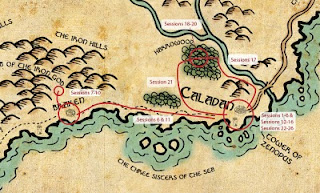 This little bit of exploration has now lasted 33 sessions and over a year and a half of real time. Let this be a note to all DMs out there - world building doesn't have to be a long arduous process. Even in a sandbox campaign your players may not end up traveling very far giving you plenty of time to flesh things out what you begin your campaign. A city/town, a dungeon or two and about 100 square miles is really all you need to get yourself and your players going. And those don't even need to be completely fleshed out. Let your players give you a hand with that.
This little bit of exploration has now lasted 33 sessions and over a year and a half of real time. Let this be a note to all DMs out there - world building doesn't have to be a long arduous process. Even in a sandbox campaign your players may not end up traveling very far giving you plenty of time to flesh things out what you begin your campaign. A city/town, a dungeon or two and about 100 square miles is really all you need to get yourself and your players going. And those don't even need to be completely fleshed out. Let your players give you a hand with that.
Of course it's always good to have an idea, in the back of your mind, what the larger world may be like, but don't let the stop you from just jumping in and rolling some dice with some friends.
I'll be running a portion of the campaign in the next couple of weeks for the PCs that are lost and trapped beneath Zenopus' tower to see if they live or die or whatever else fate has in store for them. Whatever the outcome of that, the original campaign will continue in the near future. But I'll be using this time to come up with some more Home-brew wickedness to be throwing at my players!
As a quick note about last night, it turned out that the monkey we saved from the clutches of Thomas Edison turned out to be a talking Monkey Assassin from the future (1965) who basically gave us the finger and then flew off in a stolen plane with the mysterious green crystal we've been investigating. Gotta love the anything goes RPG!
It's been nice taking a break from DMing our Swords & Wizardry campaign and just being an active player. But that doesn't mean I haven't been using my time 'off' wisely.
When I started the campaign I only had a broad-stroke of the areas involved. I actually had to narrow it down to just a small wilderness area. As play progressed, travels outside of the main town and it's dungeon were few and far between so I ended up again narrowing down to an even smaller area of play - a roughly 200 square mile area.
Since I've kept things open and let my players do what they may, thus having them help create the world in which we play, I've taken this time to flesh things out a bit more in the surrounding area to make the game available for more of a hex crawl if desired. I'm using the trilogy of aid in the form of the One Page Dungeon template, One Page Wilderness template and the One Page City Template.
So below is the areas where our players have explored, traveled or seen in the distance using a 2 mile hex scale. This is the official player's view hex map.
 This is the hex map I would show my players if they needed it (with unexplored areas 'blacked' out. The DM map, of course, if fully keyed in a 10X10 One Page Wilderness format (the above map is a combination of two such maps) and a lot of random charts. Don't ever under-estimate your random chart!
This is the hex map I would show my players if they needed it (with unexplored areas 'blacked' out. The DM map, of course, if fully keyed in a 10X10 One Page Wilderness format (the above map is a combination of two such maps) and a lot of random charts. Don't ever under-estimate your random chart!The players have loosely drawn map of the area(s). The benefit of the loose player map is that it doesn't have to be accurate; scale, points of interest, I can throw anything I want in there as play progresses; forests can be larger, Hamlets can towns can pop up as needed. It leaves room for growth and flexibility.
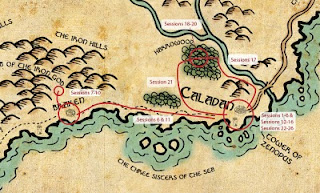 This little bit of exploration has now lasted 33 sessions and over a year and a half of real time. Let this be a note to all DMs out there - world building doesn't have to be a long arduous process. Even in a sandbox campaign your players may not end up traveling very far giving you plenty of time to flesh things out what you begin your campaign. A city/town, a dungeon or two and about 100 square miles is really all you need to get yourself and your players going. And those don't even need to be completely fleshed out. Let your players give you a hand with that.
This little bit of exploration has now lasted 33 sessions and over a year and a half of real time. Let this be a note to all DMs out there - world building doesn't have to be a long arduous process. Even in a sandbox campaign your players may not end up traveling very far giving you plenty of time to flesh things out what you begin your campaign. A city/town, a dungeon or two and about 100 square miles is really all you need to get yourself and your players going. And those don't even need to be completely fleshed out. Let your players give you a hand with that.Of course it's always good to have an idea, in the back of your mind, what the larger world may be like, but don't let the stop you from just jumping in and rolling some dice with some friends.
I'll be running a portion of the campaign in the next couple of weeks for the PCs that are lost and trapped beneath Zenopus' tower to see if they live or die or whatever else fate has in store for them. Whatever the outcome of that, the original campaign will continue in the near future. But I'll be using this time to come up with some more Home-brew wickedness to be throwing at my players!
Wednesday, April 20, 2011
World Building With Vaughn Bode
World building for games can take on many forms; rough sketches, detailed notes, maps, NPCs, graph paper, hex paper, dice rolling, etc. Many times, the players may never explore more than a few hexes out from their home base, never seeing the full color worlds created my many GMs but the process the creator goes through adds an unseen depth to the campaign.
The early days of the hobby were influenced by the pulp stories of the 30's and 40's as well as the fantasy revival of the 60's and 70's. You can see it in the gritty and at times whimsical recollections, modules and articles of the time. It was an anything goes playing field.
1960's / 1970's fantasy cartoonist, Vaughn Bode created his erotic whimsical fantasy worlds with an unbridled creativity seldom seen these days. Creator of Cheech Wizard and the apocolyptic Cobolt 60 in a unique voluptuous cartoon style was seen by those who may have picked up the underground independent comics of the time.
One world he created in 1968 was called Deadbone:


 What a fantastic way to create a world! A couple of the maps even look like city/underworld adventure maps. Some scribbled notes around the images with details to be filled in later.
What a fantastic way to create a world! A couple of the maps even look like city/underworld adventure maps. Some scribbled notes around the images with details to be filled in later.
Of course, with the psychedelic mind of Vaughn Bode, this peculiar and weird world was populated as well with all manner of Lizard, Broads, and bizarre unique characters.
A whimsical twisted fantasy world. A great campaign world. A great world-building exercise.
Check out Vaughn Bode in action
(Very interesting video clips especially the Toronto ComiCon '74 clips)
The early days of the hobby were influenced by the pulp stories of the 30's and 40's as well as the fantasy revival of the 60's and 70's. You can see it in the gritty and at times whimsical recollections, modules and articles of the time. It was an anything goes playing field.
1960's / 1970's fantasy cartoonist, Vaughn Bode created his erotic whimsical fantasy worlds with an unbridled creativity seldom seen these days. Creator of Cheech Wizard and the apocolyptic Cobolt 60 in a unique voluptuous cartoon style was seen by those who may have picked up the underground independent comics of the time.
One world he created in 1968 was called Deadbone:
"Back a billion years, before man, before the dinosaur, before the plankton, before life was thought to exist in even the most rudimentary state...life existed!...Life which belonged to a world as alien as those of a black star....life that cycled and orbited in an evil and insane universe that looked for, but never found, 'our' brand of sanity."What is interesting is the way he created his world; in a very visual style of world building (click image to embiggen):


 What a fantastic way to create a world! A couple of the maps even look like city/underworld adventure maps. Some scribbled notes around the images with details to be filled in later.
What a fantastic way to create a world! A couple of the maps even look like city/underworld adventure maps. Some scribbled notes around the images with details to be filled in later.Of course, with the psychedelic mind of Vaughn Bode, this peculiar and weird world was populated as well with all manner of Lizard, Broads, and bizarre unique characters.
A whimsical twisted fantasy world. A great campaign world. A great world-building exercise.
Check out Vaughn Bode in action
(Very interesting video clips especially the Toronto ComiCon '74 clips)
Tuesday, December 22, 2009
Campaign Creation: Map Making Tutorial Part 4
 Okay, so now after all the hard work from the last 3 tutorials (part 1, part 2, part 3), the real fun begins. We're going to add the final touches to your map to really spark your players imaginations. Once again, we'll be using GIMP, the free open source image manipulation application to wrap-up our map project. If you have access to Adobe Photoshop, you can use that app as well. The methods and techniques will be very similar.
Okay, so now after all the hard work from the last 3 tutorials (part 1, part 2, part 3), the real fun begins. We're going to add the final touches to your map to really spark your players imaginations. Once again, we'll be using GIMP, the free open source image manipulation application to wrap-up our map project. If you have access to Adobe Photoshop, you can use that app as well. The methods and techniques will be very similar.In tutorial 3, we went over a number of GIMP's features that helped you enhance your hand drawn map. We'll be using some of them for the final portions of the map. I'll cover some in this lesson but you may want to go over those techniques in lesson 3 if you haven't already.
The first thing that you want to do is open your flattened map file that you created in lesson 3 into GIMP. This flattened file will include all the text and the hand drawn, inked map background all on a single layer.
In your layers pallet, you will want to change the name of the layer from Background to Map. This way, we can add layers beneath the map layer as well as above if need be.
The next thing you want to do is to change the mode of the map file from Grayscale to RGB. To do that, go to Image >> Mode >> then select RGB. Your map is now ready to accept color information.
 You are now going to add the paper texture background to your map. Download the image file to the right by clicking on the image so it opens on it's own, then right-clicking select Save Image As... and save the image to your desktop. Open that image in GIMP. Copy the image and paste it into the map file. When you paste it into your map file you won't see it right away but a new layer will be created called "Floating Selection (Pasted Layer)". Double click on that layer name and rename it 'Paper Background'. You should now see the paper texture. You can resize and position the paper using the scale tool, rotate tool and the move tool as needed.
You are now going to add the paper texture background to your map. Download the image file to the right by clicking on the image so it opens on it's own, then right-clicking select Save Image As... and save the image to your desktop. Open that image in GIMP. Copy the image and paste it into the map file. When you paste it into your map file you won't see it right away but a new layer will be created called "Floating Selection (Pasted Layer)". Double click on that layer name and rename it 'Paper Background'. You should now see the paper texture. You can resize and position the paper using the scale tool, rotate tool and the move tool as needed.After you have scaled and positioned the paper texture to fill the map area you want to move the Paper Background layer below the map layer. Now select the map layer and under the Mode drop-down menu select Multiply. You will now see your map drawing on top of the texture paper background. Already things are looking pretty good, right?

We're going to add a little color to the map to give it a hand painted appearance. Each color element will be on it's own layer. We'll start with the coastline. I like to add the color of water along the coast and lake shores. Select the Airbrush tool, then choose a fill color from the color pallet. Create a new layer and call it Coast and place it below the Map layer but above the Paper Background layer. With the Coast layer selected, choose Multiply from the Mode Drop-down menu once again. Now adjust the brush scale and begin painting along the coastline. I like to paint just the area of the ripples that I drew along the coast. You're painting doesn't have to be perfect, in fact, the more loose you are with it, the more handmade it looks. Using the Airbursh tool in this way can give a nice watercolor look to the colors you add to the map. You'll also notice that the texture of the background paper shows through the color as well when you have the layer mode set to Multiply.

Keep working your coastline and don't forget your river inlets, islands and lakes, altering the brush scale as needed.
 Now, repeat this technique with other color elements such as forest or jungle, mountains and hills, whatever your imagination comes up with. I use the paper texture background as the general color of the land masses and just add color highlights. For example, at this scale, I didn't add any forests or jungles by hand, but instead I will add the colors to represent those areas. Again, I may have to adjust the opacity of a layer to get the right effect.
Now, repeat this technique with other color elements such as forest or jungle, mountains and hills, whatever your imagination comes up with. I use the paper texture background as the general color of the land masses and just add color highlights. For example, at this scale, I didn't add any forests or jungles by hand, but instead I will add the colors to represent those areas. Again, I may have to adjust the opacity of a layer to get the right effect.For the mountains, I use a gray tone and fill the shadowed area on the left side. Remember things don't have to be perfect, in fact the less perfect they are the better. It gives it that hand painted quality. Also note that all the colors are below the black outlines of the map. Those black outlines will cover any odd coloring 'out of the line' marks that you make.
Color in any other details that you've added to your map and with a little work, you can have a great prop to hand to your players. Below is my completed copy of the campaign world map.

Now, at this scale I get a pretty broad view of the lands, but my campaign is beginning in the Region of Eir'ian. So I followed the same techniques in these tutorials and created a detailed map of just that area.

You may notice that in this scale, I added 'trees' for the forested areas and additional towns and labeled areas of interest. This was going to be the map that I hand to my players but after a couple of sessions I realized that these level 1 grunts weren't going to need all this land to explore for quite a while so I 'zoomed' in a bit more and created this map:

This represents a tighter area of exploration that my players may actually get to. I focused more on the details of the smaller scale, again adding more areas of interest, towns and ruins. This is the main focus of my sandbox campaign but if I need to expand it then I have a general idea of what is out there. That is my argument for a top-down approach to map making/world building/campaign construction. All of these later maps were created using the same methods that I explained in these 4 posted tutorials.
I hope you found some of these hints and methods useful and I hope you use them in your creative campaign endeavors!
Start over with Part 1
Friday, December 18, 2009
Campaign Creation: Map Making Tutorial Part 3
Part 1 and Part 2 of the tutorial can be found here.
For part 3 of our tutorial, we're going to deal with adding text labels to your map.
There are two ways to do this, one is by hand and the second is with your trusty computer. I prefer to add the text using the computer as I found that my hand written text, no matter how hard I try, is rough and wild (and in a not so good way). Creating real nice stylized text by hand is an art in an of itself. I'll touch on letting by hand in a future post, but for now, I am going to focus on using the computer to add text to your map. Please note that I am not affiliated with any of the products or websites that I mention in these tutorials. These are the tools that I have found work best for me. You, of course, can use whatever resources that you have access to.
For this portion of the tutorial and the next we will be using the computer to add text to your map. You will need access to a computer (of course), a scanner and a computer application that will allow you to add text to your map. If you have Adobe Photoshop (PS), you can use that as your application, if not, GIMP is a free open source image manipulation application that does much of what Adobe Photoshop can do. It's a very good substitute for Photoshop and did I mention it's free? So if you need to, go get GIMP now. I will be using GIMP in this portion of the tutorial but the methods that I'll be talking about can be applied in both Photoshop and GIMP. You can also use Adobe Illustrator for the text manipulations if you have that.
A note on GIMP: I understand that if you haven't used an image editing application before that there can be a bit of a learning curve. There are many good GIMP Tutorials out there to help you get started (http://www.gimp.org/tutorials/) so I won't be going into details here on some of the basics. This is not a tutorial on how to use GIMP. I will, however, show you the techniques that you can use with your map. I understand that it can be frustrating if you are new to this but just be patient and keep at it. You'll gain a bit more knowledge each time you work with it.
The first thing that you want to do is find some good fonts. Don't use the standard fonts that come with your computer. There's nothing there that is too interesting for a fantasy map. I would suggest that you go here: www.1001freefonts.com . Here you will find free fonts for both Mac and PC. Look around, find some interesting ones and download them. You can install the fonts based on your computer OS instructions.
The next thing that you want to do is scan your map into your computer. Be sure that you have set your scanner to 300 dpi (dots per inch). This is a good resolution for printing out your map. If you are worried about file size you can scan your work at 150 dpi. If you scan at 72 dpi, when you go to print out your map it will look all jagged and bitmapped. Also you will only need to scan this in as a greyscale image. It will keep the file size down and make it easier to work with. We'll be adding color much later in the process in Part 4 of this series. Your scanning software user interface will have most of these options for you to choose from.
You can use GIMP or PS to scan your file directly into those applications.
In PS go to File >> Import >> you should see your scanner in the list.
In GIMP go to File >> Acquire >> Scanner/Camera >> you should see a list with your scanner.
If you have already scanned and saved your image file you will have to open it in your application. To do this, go to File >> Open >> then browse to your image file and select to open.
You should now have your map opened up in GIMP. The image below will illustrate out some of the items that we will be talking about.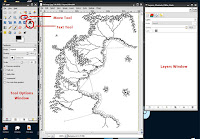
Another note about these image applications programs; all the different elements are added on different layers. You will be doing this for each text item or map element that you add. Yes, it will add to the file size, but in the end you will 'flatten' all the layers into just one single layer.
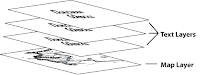
Also, remember to save your work frequently. We're in the 21st century now and I'm sure all of us knows what happens when you don't save your work!
So let's get busy, shall we?
Click on the Text Tool in the tools pallet. If you click on your map a small window will pop up. Type the text that you want to display in the window. You will see it appear on the map. In the Options Pallet, select the font and size that you want. After you have made your selection, click Close. You'll notice in the layers pallet that the text has now created it's own layer above the map background layer. If you don't see your layers, click on the drop-down menu at the top of the layers window.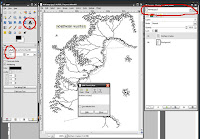
If you need to move the text to a different place on the map, select the Move Tool. In the Options Pallet, select 'Move the active layer'. Select the layer with the text that you want to move and use the Move Tool to move it to a new position on the map.
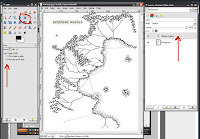
Now, use this method over and over again, adding new text to your maps. A good method is to make the first letter of the word a larger sized font. Unfortunately, in GIMP, this has to be done on a separate layer which might get a little unwieldy. There may be an easier way to do this in GIMP but I haven't found it yet. You will not have that problem if using Photoshop.
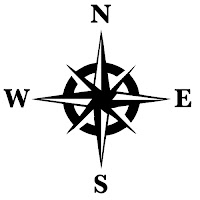 Now, there's one other thing that I will show you here. You can add additional elements, such as a compass, to you map. You can find one online, scan one in or you can download and use this one I created. Remember, if you look for one online, be sure that it is of a high enough resolution for your map to print properly. To download the compass image, click on the image to the right, when it opens in the window, right click and save image.
Now, there's one other thing that I will show you here. You can add additional elements, such as a compass, to you map. You can find one online, scan one in or you can download and use this one I created. Remember, if you look for one online, be sure that it is of a high enough resolution for your map to print properly. To download the compass image, click on the image to the right, when it opens in the window, right click and save image.
Open this Compass file in GIMP (or PS). Then go to 'Select" >> All >> then copy (Edit >> Copy) the image and paste (Edit >> Paste) it into your map file. You won't see it right away but a new layer will be created called "Floating Selection (Pasted Layer)". Double click on that layer name and rename it 'Compass'. You can resize and position the compass using the scale tool and the move tool as needed.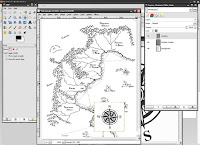
You may notice that the white space around the compass image may be covering up some of your map. What you want to do here is be sure that you have selected the compass layer in the layer window, in the Mode drop down menu, select 'Multiply'. You will notice that the white background will disappear leaving only the black of the image exposed. We will be using this technique a bit more in lesson 4.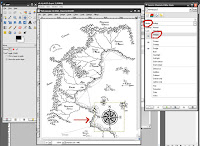
At this map scale, I add dots or squares for cities and ruins.
Now, you map should be looking pretty good. Be sure you have a version of this file saved. Now you will flatten all the layers into one. Do this by right clicking on one of the layers and selecting 'Flatten Image'. Save this version of the file under a different name so that you have both versions to work from just in case you need to alter your layers once again.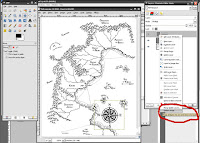
This is a very brief lesson using GIMP to add text to your hand drawn map. I understand that this might be a lot of information but I hope this can get you started with using an image manipulation application to alter your maps. Just be patient and keep working at it.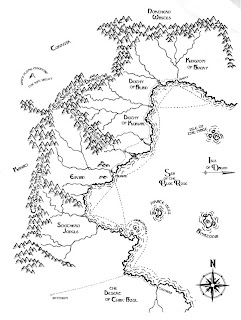
In the next tutorial, we will be adding color and texture to give your map an old, worn look.
On to Part 4
For part 3 of our tutorial, we're going to deal with adding text labels to your map.
There are two ways to do this, one is by hand and the second is with your trusty computer. I prefer to add the text using the computer as I found that my hand written text, no matter how hard I try, is rough and wild (and in a not so good way). Creating real nice stylized text by hand is an art in an of itself. I'll touch on letting by hand in a future post, but for now, I am going to focus on using the computer to add text to your map. Please note that I am not affiliated with any of the products or websites that I mention in these tutorials. These are the tools that I have found work best for me. You, of course, can use whatever resources that you have access to.
For this portion of the tutorial and the next we will be using the computer to add text to your map. You will need access to a computer (of course), a scanner and a computer application that will allow you to add text to your map. If you have Adobe Photoshop (PS), you can use that as your application, if not, GIMP is a free open source image manipulation application that does much of what Adobe Photoshop can do. It's a very good substitute for Photoshop and did I mention it's free? So if you need to, go get GIMP now. I will be using GIMP in this portion of the tutorial but the methods that I'll be talking about can be applied in both Photoshop and GIMP. You can also use Adobe Illustrator for the text manipulations if you have that.
A note on GIMP: I understand that if you haven't used an image editing application before that there can be a bit of a learning curve. There are many good GIMP Tutorials out there to help you get started (http://www.gimp.org/tutorials/) so I won't be going into details here on some of the basics. This is not a tutorial on how to use GIMP. I will, however, show you the techniques that you can use with your map. I understand that it can be frustrating if you are new to this but just be patient and keep at it. You'll gain a bit more knowledge each time you work with it.
The first thing that you want to do is find some good fonts. Don't use the standard fonts that come with your computer. There's nothing there that is too interesting for a fantasy map. I would suggest that you go here: www.1001freefonts.com . Here you will find free fonts for both Mac and PC. Look around, find some interesting ones and download them. You can install the fonts based on your computer OS instructions.
The next thing that you want to do is scan your map into your computer. Be sure that you have set your scanner to 300 dpi (dots per inch). This is a good resolution for printing out your map. If you are worried about file size you can scan your work at 150 dpi. If you scan at 72 dpi, when you go to print out your map it will look all jagged and bitmapped. Also you will only need to scan this in as a greyscale image. It will keep the file size down and make it easier to work with. We'll be adding color much later in the process in Part 4 of this series. Your scanning software user interface will have most of these options for you to choose from.
You can use GIMP or PS to scan your file directly into those applications.
In PS go to File >> Import >> you should see your scanner in the list.
In GIMP go to File >> Acquire >> Scanner/Camera >> you should see a list with your scanner.
If you have already scanned and saved your image file you will have to open it in your application. To do this, go to File >> Open >> then browse to your image file and select to open.
You should now have your map opened up in GIMP. The image below will illustrate out some of the items that we will be talking about.
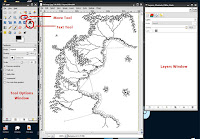
Another note about these image applications programs; all the different elements are added on different layers. You will be doing this for each text item or map element that you add. Yes, it will add to the file size, but in the end you will 'flatten' all the layers into just one single layer.
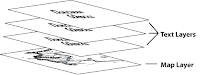
Also, remember to save your work frequently. We're in the 21st century now and I'm sure all of us knows what happens when you don't save your work!
So let's get busy, shall we?
Click on the Text Tool in the tools pallet. If you click on your map a small window will pop up. Type the text that you want to display in the window. You will see it appear on the map. In the Options Pallet, select the font and size that you want. After you have made your selection, click Close. You'll notice in the layers pallet that the text has now created it's own layer above the map background layer. If you don't see your layers, click on the drop-down menu at the top of the layers window.
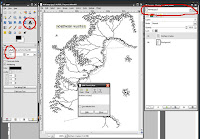
If you need to move the text to a different place on the map, select the Move Tool. In the Options Pallet, select 'Move the active layer'. Select the layer with the text that you want to move and use the Move Tool to move it to a new position on the map.
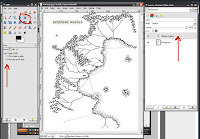
Now, use this method over and over again, adding new text to your maps. A good method is to make the first letter of the word a larger sized font. Unfortunately, in GIMP, this has to be done on a separate layer which might get a little unwieldy. There may be an easier way to do this in GIMP but I haven't found it yet. You will not have that problem if using Photoshop.

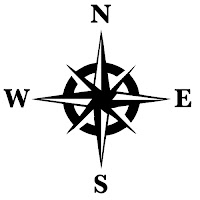 Now, there's one other thing that I will show you here. You can add additional elements, such as a compass, to you map. You can find one online, scan one in or you can download and use this one I created. Remember, if you look for one online, be sure that it is of a high enough resolution for your map to print properly. To download the compass image, click on the image to the right, when it opens in the window, right click and save image.
Now, there's one other thing that I will show you here. You can add additional elements, such as a compass, to you map. You can find one online, scan one in or you can download and use this one I created. Remember, if you look for one online, be sure that it is of a high enough resolution for your map to print properly. To download the compass image, click on the image to the right, when it opens in the window, right click and save image.Open this Compass file in GIMP (or PS). Then go to 'Select" >> All >> then copy (Edit >> Copy) the image and paste (Edit >> Paste) it into your map file. You won't see it right away but a new layer will be created called "Floating Selection (Pasted Layer)". Double click on that layer name and rename it 'Compass'. You can resize and position the compass using the scale tool and the move tool as needed.
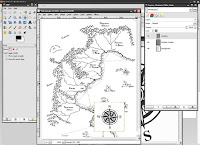
You may notice that the white space around the compass image may be covering up some of your map. What you want to do here is be sure that you have selected the compass layer in the layer window, in the Mode drop down menu, select 'Multiply'. You will notice that the white background will disappear leaving only the black of the image exposed. We will be using this technique a bit more in lesson 4.
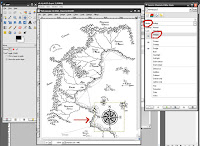
At this map scale, I add dots or squares for cities and ruins.
Now, you map should be looking pretty good. Be sure you have a version of this file saved. Now you will flatten all the layers into one. Do this by right clicking on one of the layers and selecting 'Flatten Image'. Save this version of the file under a different name so that you have both versions to work from just in case you need to alter your layers once again.
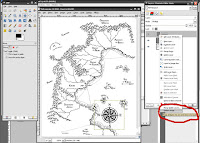
This is a very brief lesson using GIMP to add text to your hand drawn map. I understand that this might be a lot of information but I hope this can get you started with using an image manipulation application to alter your maps. Just be patient and keep working at it.
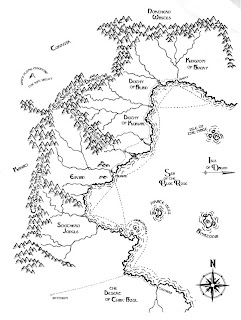
In the next tutorial, we will be adding color and texture to give your map an old, worn look.
On to Part 4
Thursday, December 10, 2009
Campaign Creation: Map Making Tutorial Part 2
Hey all you grognards out there, sharpen your pencils 'cause we're starting part two of our map drawing tutorial. You can check out part 1 here if you missed it.
This tutorial will help you Game Masters out there add some style and some finishing touches to your campaign map that you may be handing to your players. Everything at the gaming table could be a prop that helps enhance gameplay and nothing sparks imagination more than an interesting map.
I've seen a lot of campaign maps out there in the interwebz, most of which are very inspiring in many ways. Also many fantasy books come with maps so you can follow the progress of the character's adventures throughout the stories and novels. These are all great inspirations for map features and ideas. Use them!
In this part of the tutorial, we'll be going over 'inking' your penciled map. For this I recommend that you pick up some nice pens to work with. I suggest the Faber Castell pens. You can pick them up at your local art supply store or online. The Faber Castell Black, Fineliner Set of 4 comes with four different widths and goes for about $6.99 per set online. They use a nice black india ink. If you can't find the Faber Castell pens you can go with the black Micron pens. These also come in different widths.
The Faber Castell Black, Fineliner Set of 4 comes with four different widths and goes for about $6.99 per set online. They use a nice black india ink. If you can't find the Faber Castell pens you can go with the black Micron pens. These also come in different widths.
Now, the reason for the different pen widths is that you will use them to create a variety of 'line weights' on your map. It is a very minor detail but adds quite a bit to your finished map. For example, I use a thicker line weight for the coastlines and mountains while most other detail in the map use a thinner pen point.
Let's start with the coastline. I'll use the Faber Castell F (fine) pen and I'll start redrawing over my penciled line. Remember to keep the coastline irregular and jagged. I like to leave little inlets for rivers and bays for coastal towns. Don't forget to outline any islands the same way.
Once you are done with the coastline, I like to add some ripples along the shoreline to give the impression of water. I do that by using the Faber Castell S (super fine) pen. I start by adding a squiggly line along the coast in what would be the ocean or sea. I break the squigglys up so it is a broken line but still follows the contour of the coastline. When I finish with that initial line (remember your islands too) I go back an add a second squiggly line (ripple) following the contour of the first shoreline ripple. I keep this line broken up even more than the first. Again, don't forget your Islands. Note that if islands or land masses are close together, you don't have to squeeze a ripple between them. Just make the ripple go around both pieces of land. The ripples are there just to give the impression of land masses in water.
Again, don't forget your Islands. Note that if islands or land masses are close together, you don't have to squeeze a ripple between them. Just make the ripple go around both pieces of land. The ripples are there just to give the impression of land masses in water.
Now take a look at your work. You should see your well defined coastlines appear to be causing a ripple in water. Your islands should look really nice too. If you have any trouble, just keep working at it. After a few attempts you'll soon start to get the hang of it.
You'll also notice how the line-weights already start to bring some dynamics to your map. Now, on to the mountains. Again, I will be using the Faber Castell F (fine) pen to draw the mountains. The mountains are nothing more than overlapping upside-down 'V's'. Remember to vary the shapes of these upside-down V's a bit too. By the time that you're done inking these you'll wish that you haven't made so many mountain ranges!
Now, on to the mountains. Again, I will be using the Faber Castell F (fine) pen to draw the mountains. The mountains are nothing more than overlapping upside-down 'V's'. Remember to vary the shapes of these upside-down V's a bit too. By the time that you're done inking these you'll wish that you haven't made so many mountain ranges! Once you are done with the mountains, there's one more thing to add to them and for that I will be using the Faber Castell S (super fine) pen once again. What I add now to the mountains is some shading and texture by just adding short strokes, all in the same direction and all on the same side of the mountains. Think of it as if the sun were rising on the right side of the page, the left side of the mountains would be hidden in shadows. I like to use these short strokes but you can add a heavier shadow if you like. You can use the same technique with hills as well.
Once you are done with the mountains, there's one more thing to add to them and for that I will be using the Faber Castell S (super fine) pen once again. What I add now to the mountains is some shading and texture by just adding short strokes, all in the same direction and all on the same side of the mountains. Think of it as if the sun were rising on the right side of the page, the left side of the mountains would be hidden in shadows. I like to use these short strokes but you can add a heavier shadow if you like. You can use the same technique with hills as well. To draw the strokes, I find it easier if I turn the paper so that I 'pull' the lines towards me. It is a bit easier to keep them parallel this way. Vary the lengths of the lines too.
To draw the strokes, I find it easier if I turn the paper so that I 'pull' the lines towards me. It is a bit easier to keep them parallel this way. Vary the lengths of the lines too. Your map should really start to be taking shape at this point. The last thing to add are the rivers. For these I use the Castell S (super fine) pen once again. Remember, there's not may bridges over these rivers that are off the main road becoming an obstacle challenge for your PC's to overcome.
Your map should really start to be taking shape at this point. The last thing to add are the rivers. For these I use the Castell S (super fine) pen once again. Remember, there's not may bridges over these rivers that are off the main road becoming an obstacle challenge for your PC's to overcome.
At this scale, I like to add sea-trade routes and major roads. For these I would suggest using The Faber Castell XS (extra super fine) for these elements.
You should have a pretty good looking map at this point! You'll notice that I didn't add any cities or forests yet or lables. I like to add them a bit later and that will be covered in part 3.
You'll notice that I didn't add any cities or forests yet or lables. I like to add them a bit later and that will be covered in part 3.
This tutorial will help you Game Masters out there add some style and some finishing touches to your campaign map that you may be handing to your players. Everything at the gaming table could be a prop that helps enhance gameplay and nothing sparks imagination more than an interesting map.
I've seen a lot of campaign maps out there in the interwebz, most of which are very inspiring in many ways. Also many fantasy books come with maps so you can follow the progress of the character's adventures throughout the stories and novels. These are all great inspirations for map features and ideas. Use them!
In this part of the tutorial, we'll be going over 'inking' your penciled map. For this I recommend that you pick up some nice pens to work with. I suggest the Faber Castell pens. You can pick them up at your local art supply store or online.
 The Faber Castell Black, Fineliner Set of 4 comes with four different widths and goes for about $6.99 per set online. They use a nice black india ink. If you can't find the Faber Castell pens you can go with the black Micron pens. These also come in different widths.
The Faber Castell Black, Fineliner Set of 4 comes with four different widths and goes for about $6.99 per set online. They use a nice black india ink. If you can't find the Faber Castell pens you can go with the black Micron pens. These also come in different widths.Now, the reason for the different pen widths is that you will use them to create a variety of 'line weights' on your map. It is a very minor detail but adds quite a bit to your finished map. For example, I use a thicker line weight for the coastlines and mountains while most other detail in the map use a thinner pen point.
Let's start with the coastline. I'll use the Faber Castell F (fine) pen and I'll start redrawing over my penciled line. Remember to keep the coastline irregular and jagged. I like to leave little inlets for rivers and bays for coastal towns. Don't forget to outline any islands the same way.

Once you are done with the coastline, I like to add some ripples along the shoreline to give the impression of water. I do that by using the Faber Castell S (super fine) pen. I start by adding a squiggly line along the coast in what would be the ocean or sea. I break the squigglys up so it is a broken line but still follows the contour of the coastline. When I finish with that initial line (remember your islands too) I go back an add a second squiggly line (ripple) following the contour of the first shoreline ripple. I keep this line broken up even more than the first.
 Again, don't forget your Islands. Note that if islands or land masses are close together, you don't have to squeeze a ripple between them. Just make the ripple go around both pieces of land. The ripples are there just to give the impression of land masses in water.
Again, don't forget your Islands. Note that if islands or land masses are close together, you don't have to squeeze a ripple between them. Just make the ripple go around both pieces of land. The ripples are there just to give the impression of land masses in water.
Now take a look at your work. You should see your well defined coastlines appear to be causing a ripple in water. Your islands should look really nice too. If you have any trouble, just keep working at it. After a few attempts you'll soon start to get the hang of it.
You'll also notice how the line-weights already start to bring some dynamics to your map.
 Now, on to the mountains. Again, I will be using the Faber Castell F (fine) pen to draw the mountains. The mountains are nothing more than overlapping upside-down 'V's'. Remember to vary the shapes of these upside-down V's a bit too. By the time that you're done inking these you'll wish that you haven't made so many mountain ranges!
Now, on to the mountains. Again, I will be using the Faber Castell F (fine) pen to draw the mountains. The mountains are nothing more than overlapping upside-down 'V's'. Remember to vary the shapes of these upside-down V's a bit too. By the time that you're done inking these you'll wish that you haven't made so many mountain ranges! Once you are done with the mountains, there's one more thing to add to them and for that I will be using the Faber Castell S (super fine) pen once again. What I add now to the mountains is some shading and texture by just adding short strokes, all in the same direction and all on the same side of the mountains. Think of it as if the sun were rising on the right side of the page, the left side of the mountains would be hidden in shadows. I like to use these short strokes but you can add a heavier shadow if you like. You can use the same technique with hills as well.
Once you are done with the mountains, there's one more thing to add to them and for that I will be using the Faber Castell S (super fine) pen once again. What I add now to the mountains is some shading and texture by just adding short strokes, all in the same direction and all on the same side of the mountains. Think of it as if the sun were rising on the right side of the page, the left side of the mountains would be hidden in shadows. I like to use these short strokes but you can add a heavier shadow if you like. You can use the same technique with hills as well. To draw the strokes, I find it easier if I turn the paper so that I 'pull' the lines towards me. It is a bit easier to keep them parallel this way. Vary the lengths of the lines too.
To draw the strokes, I find it easier if I turn the paper so that I 'pull' the lines towards me. It is a bit easier to keep them parallel this way. Vary the lengths of the lines too. Your map should really start to be taking shape at this point. The last thing to add are the rivers. For these I use the Castell S (super fine) pen once again. Remember, there's not may bridges over these rivers that are off the main road becoming an obstacle challenge for your PC's to overcome.
Your map should really start to be taking shape at this point. The last thing to add are the rivers. For these I use the Castell S (super fine) pen once again. Remember, there's not may bridges over these rivers that are off the main road becoming an obstacle challenge for your PC's to overcome.At this scale, I like to add sea-trade routes and major roads. For these I would suggest using The Faber Castell XS (extra super fine) for these elements.
You should have a pretty good looking map at this point!
 You'll notice that I didn't add any cities or forests yet or lables. I like to add them a bit later and that will be covered in part 3.
You'll notice that I didn't add any cities or forests yet or lables. I like to add them a bit later and that will be covered in part 3.
Subscribe to:
Posts (Atom)






